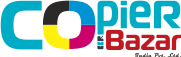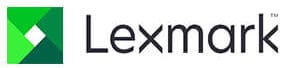How to Install HP Printer Driver M1005: A Step-by-Step Guide Leave a comment
How to Install HP Printer Driver M1005: A Step-by-Step Guide
Are you tired of struggling with your HP Printer M1005 installation? Do you find yourself spending hours trying to figure out the setup process, only to end up frustrated and confused? Well, worry no more! In this step-by-step guide, we will walk you through the entire process of installing your HP Printer Driver M1005. Whether you’re a tech-savvy individual or a beginner, our easy-to-follow instructions will ensure that you have your printer up and running in no time. From downloading the driver software to connecting your printer to your computer, we’ve got you covered. So, sit back, relax, and let us guide you through this hassle-free installation process. By the end of this guide, you’ll feel confident and ready to start printing with your HP Printer M1005. Let’s get started!
Preparing for installation
Before starting the installation process, it’s important to ensure that you have everything you need. Firstly, make sure that you have a stable internet connection. Next, check if your computer meets the minimum system requirements for the HP Printer Driver M1005. These requirements are:
– Operating system: Windows XP/Vista/7/8/10 or Mac OS X 10.6 or later
– Processor: 1 GHz 32-bit (x86) or 64-bit (x64) processor
– RAM: 1 GB (32-bit) or 2 GB (64-bit) RAM
– Hard disk space: 500 MB free space
If your computer meets these requirements, you’re ready to move on to the next step.
Downloading the HP Printer Driver M1005
The next step is to download the HP Printer Driver M1005 software. You can download the software from the official HP website or from the driver CD that came with your printer. To download from the HP website, follow these steps:
1. Open your web browser and go to the HP website.
2. In the search bar, type “HP Printer Driver M1005” and press enter.
3. Click on the link that corresponds to your operating system.
4. Click on the “Download” button to start the download process.
Once the download is complete, you can move on to the next step.
Installing the HP Printer Driver M1005
Now that you have downloaded the driver software, it’s time to install it. Follow these steps:
1. Double-click on the downloaded file to start the installation process.
2. Follow the on-screen instructions to complete the installation process.
3. Once the installation is complete, restart your computer.
Connecting the HP Printer M1005 to your computer
After installing the driver software, you need to connect your HP Printer M1005 to your computer. Follow these steps:
1. Turn on your printer and make sure it’s connected to the power source.
2. Connect the USB cable to the USB port on your computer and the other end to your printer.
3. Your computer will automatically detect the printer and install the necessary drivers.
Configuring the HP Printer M1005 settings
Now that your printer is connected to your computer, you need to configure the settings to ensure that it’s working properly. Follow these steps:
1. Open the HP Printer Assistant software on your computer.
2. Click on the “Settings” option.
3. Select “Printer Settings” from the list of options.
4. Click on “Connect a new printer.”
5. Follow the on-screen instructions to configure the settings.
Troubleshooting common installation issues
If you encounter any issues during the installation process, here are some common troubleshooting tips:
1. Make sure that your computer meets the minimum system requirements.
2. Check that your printer is connected to the power source and your computer.
3. Ensure that the USB cable is properly connected to both your printer and your computer.
4. Restart your computer and try the installation process again.
Updating the HP Printer Driver M1005
It’s important to keep your HP Printer Driver M1005 up-to-date to ensure that it’s working properly. Here’s how you can update the driver software:
1. Open the HP Printer Assistant software on your computer.
2. Click on the “Settings” option.
3. Select “Printer Updates” from the list of options.
4. Follow the on-screen instructions to update the driver software.
Frequently asked questions about HP Printer Driver M1005
1. How do I download the HP Printer Driver M1005 software?
– You can download the software from the official HP website or from the driver CD that came with your printer.
2. How do I install the HP Printer Driver M1005 software?
– Double-click on the downloaded file and follow the on-screen instructions.
3. How do I connect my HP Printer M1005 to my computer?
– Connect the USB cable to the USB port on your computer and the other end to your printer. Your computer will automatically detect the printer and install the necessary drivers.
Conclusion
Now that you’ve completed our step-by-step guide, you should feel confident and ready to start printing with your HP Printer M1005. Remember to keep your driver software up-to-date and troubleshoot any issues that you may encounter. With these tips and tricks, you’ll be able to enjoy hassle-free printing for years to come.